The reporting period is what determines when a report is run. For example, if you choose weekly, the report will automatically be updated and sent out to your recipients each Monday with the previous week's data. Similarly, quarterly means the report will be generated on the first day of the quarter and monthly reports will be generated on the 1st of each month. At that time the automated delivery occurs.

There are two ways to add report recipients.
There is a Users page, which is where you would add members of your team to collaborate on creating and curating reports. Users do get invitations when they are added, and once accepted, they get emails of the report at the time of its scheduled run. They can however opt out of receiving the emails under the User Settings section found in the drop-down at the top right.


The other way to interact with people in Measureful is through recipients. These are additional email addresses that you would like to have receive the emailed reports at the time of their scheduled run. Recipients can be added at the bottom of Step 1 in the Report Setup page.
Report recipients do not receive an invite email and will not have the ability to login or edit reports. They simply receive the emails and can download the PDF report from the links in the emails.

Recipients are more like clients who you would like to receive the scheduled reports, but not access to your Measureful account.
Yes, there are three ways you can customize your digest emails:
To do this: Click on “Edit Digest Email” on the report you want to edit.
From within the Editor page, remove the Measureful logo by deleting
{{measureLogo}}
and you can replace it with either
{{accountLogo}}
or
{{clientLogo}}
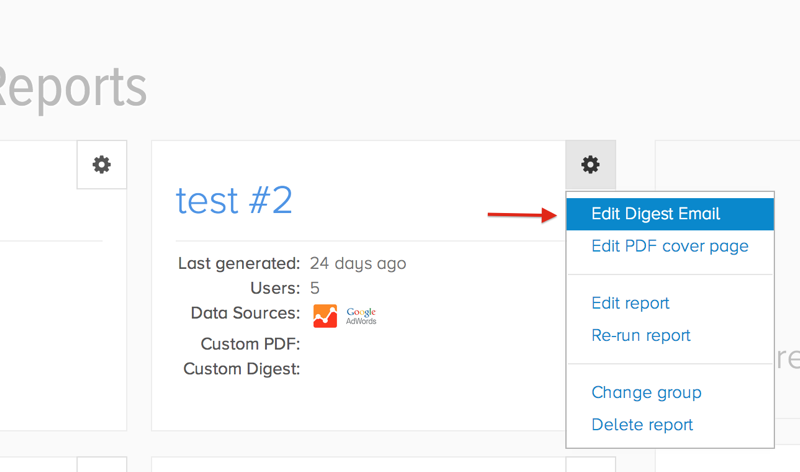

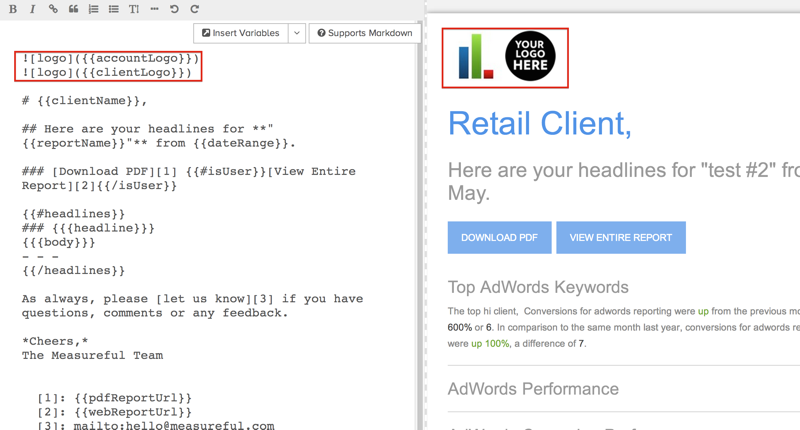
From the same editor page, you can customize the content and headlines of your emails by using the Insert Variables drop-down and editing any text or content you wish.

You can also remove links within the emails, including removing the link to view the web-version of the report which requires them to sign-in to Measureful and can cause some confusion. You can delete the
View Entire Report
link from your email content.
In addition, you can put the link within the
{{isUser}}{{/isUser}}
filter that is available.
Anything within
{{isUser}}
block will only be shown to users of Measureful, and not recipients.


Yes, you can whitelabel reports.
The first way to whitelabel is to edit the logo of the report group. You can do that by selecting Edit Report Group under the settings of the report group.
Then upload the logo of your choice on the following page. All reports within this group will feature this logo.

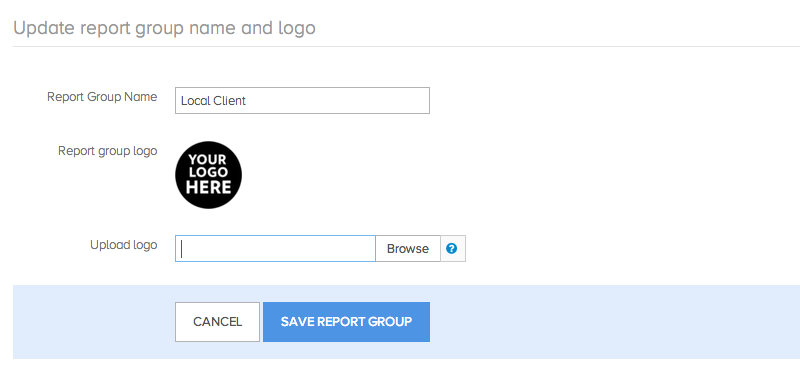
The second way would be to edit the individual report by whitelabeling the PDF Cover Page, you find the link to the editor for the Cover Page from the settings drop-down on the specific report.
From there you can change everything about the PDF Cover Page including the name and logo of the company the report was prepared for and prepared by.
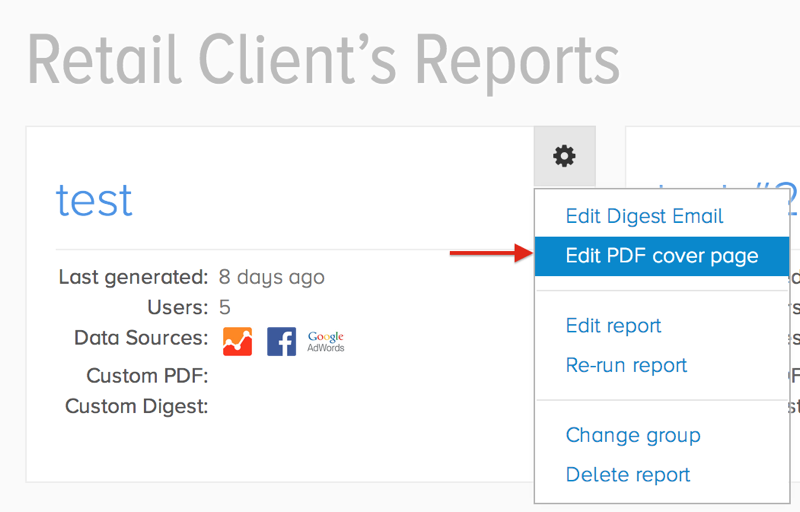

If you would like to send a client a report at a time other than the scheduled run, you can simply download and send the latest PDF version of your report. Each time the report is run the PDF is updated, even if its not a scheduled run.
You can view all your PDF documents in your "PDF Archives" section.
If you wish to resend the digest email, click the email icon at the bottom of the report, and select "Resend digest email".


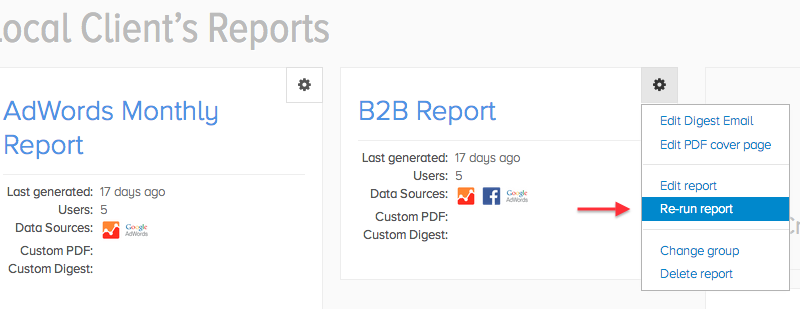

Currently you can run reports monthly, weekly, and quarterly - not through specific dates. We are working on that however, and soon you'll be able to specify the days and historic ranges as well.
On the right side of your Report Groups page and any specific report’s page it will tell you how many of your total allowed reports - depending on your plan - you have used.
This is a total number - not monthly allowance. However, only new reports you set up count towards your account's report limit. That does not include rerunning reports or each time the report is regenerated with new data - whether that be automatically or manually. For example, if you have a report scheduled to run weekly, even though it is running 4 times a month and 52 times a year, it only ever counts as 1 report.
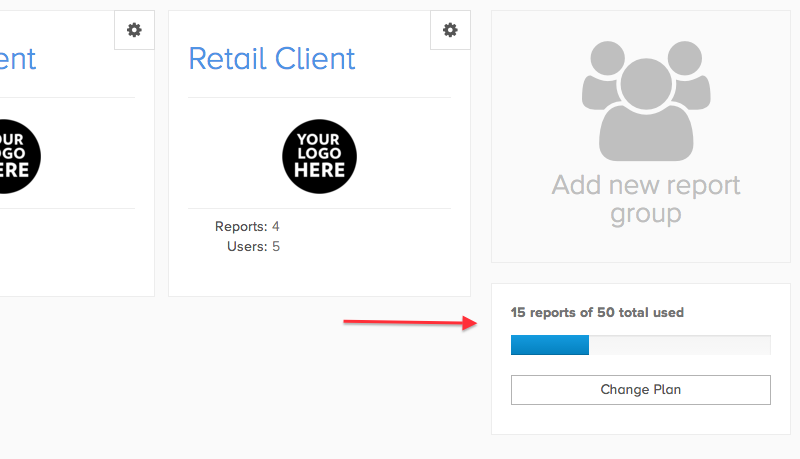
To change the cover page of the PDF version of your report, you can find the link in the toolbar at the bottom of the report page.
From this page you can completely customize the PDF Cover Page. Editing this only effects the report you edited it from; however, as at this time we do not have the ability to edit as a template.


A unique layout is not a template so it can’t be used on reports and won’t show up in your drop-down of templates. Its properties get assigned directly to the report you are editing. However, you can duplicate a unique report for future reports, but they are not templates and need to be edited independently.
Unfortunately the only way to use Custom Events and Custom Goals stories is to power your report with a unique layout. This is because those stories and metrics are specific to the data source for the report, so they can’t be shared across most reports.
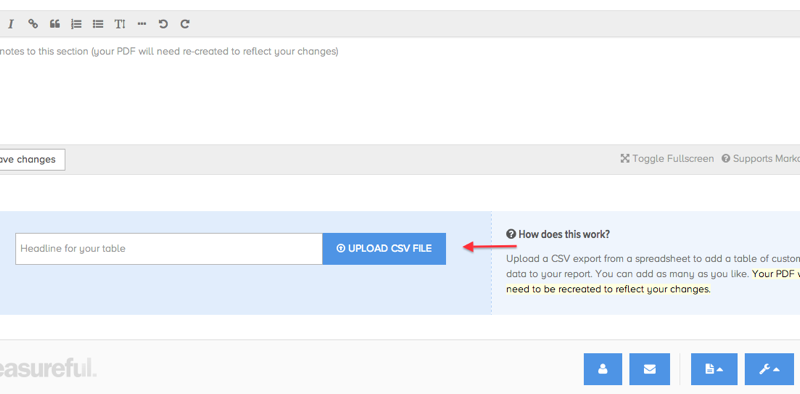
Each automated run results in new data. If user edits persisted the notes would be inaccurate with the new data. There may be an option to save custom notes in a template in the future.
Have you tried refreshing your data profiles? Measureful pulls all the profiles and stores them in order to load that page faster. If you have new profiles that are not in the list, that may be the issue.
We recommend unique names to your Google Analytics Views, rather than the default “All Web Site Data” to easily differentiate between Views.

| Metric: | Description: |
|---|---|
| Facebook Engaged Users | The number of people who engaged with your Page. Engagement includes any click |
| Facebook Fan Engagement Rate | (calculated by Measureful) This is a calculation to determine how high the engagement (interaction) rate is in relation to the number of times the page was viewed. So the higher numbers are better (maxing out at 100), as it is a ratio out of 100. The simplified calculation is 100 * (number of engaged users / Unique page impressions) |
| Facebook Like Engagement Rate | (calculated by Measureful) (100 * (page fans / impressions)) |
| Facebook Page Fans | The total number of people who have liked your Page |
| Facebook Page Impressions | The number of impressions that came from all of your posts |
| Facebook Page Stories | The number of stories created about your Page |
| Facebook Paid Page Impressions | Number of people who saw a sponsored story or Ad about your Page |
| Facebook Paid Post Impressions | The number of people who saw your Page posts in an Ad or Sponsored Story |
| Facebook Post Views | The number of people who saw any of your Page posts |
Measureful only uses your account credentials to access your analytics data. Measureful never creates content on your connected accounts. On occasion, credentials may become invalidated for a number of reasons. If you are having trouble accessing your data, or receive error messages about invalid credentials, most issues can be resolved by refreshing your account profiles.
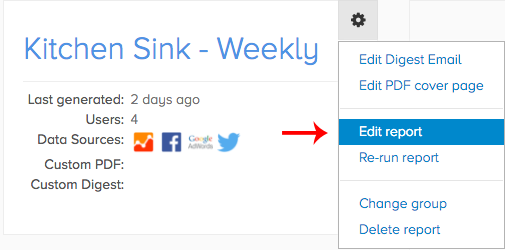

If refreshing your profiles does not resolve your issue, it is possible that permissions have been removed on the networks we are connecting to. If you are still having trouble, please visit your connected networks and verify that Measureful has permission to access your data.
If you continue to have trouble connecting your accounts, please contact our support team.
How are the social media statistics derived and obtained?
We obtain all of Facebook’s statistics directly from Facebook, except the Facebook Fan Engagement and Facebook Like Engagement Rates are calculated by Measureful, and Facebook Visits is received through Google Analytics. Google Analytics also provides Linkedin, Pinterest, Yelp, Stumbleupon, Tumblr, Twitter, and total Social Media Visits.